Exercise 2 / Mirroring, Symmetry
This assignment will be turned into the Dropbox
You will find and download 2 images from the Server
You will create a mirrored image of the face using the Transform Tool and Layer Management
You will also gain experience in File Management (saving to locations, and naming files)
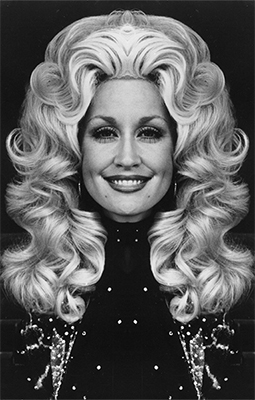 Dolly Parton
Dolly Parton
Directions:
File Manage
- Double-Click PhotoHD
- Create New Folder: lastname_e2
- Create New Sub-Folder: assets
Log on to Server
- Find the Folder "Martin Schoeller"
- Select 2 images that you want to work with
- Download / Copy to PhotoHD > lastname_e2 > assets
Open in Photoshop:
- Open the downloaded image from Bridge (double-click)
- Save As: lastname_e2-1.psd (layers will be intact)
into new folder: lastname_e2 (on the Photo HD) - Double-click the "background" layer / rename "original", click OK
- Choose the Move tool
- Menu Bar > Show > Rulers (cmd R)
- Choose the Crop tool - make sure the "delete cropped pixels" is checked in the option bar
- Drag the crop to the guide (allow to snap / a feature that can be turned on/off)
- Menu Bar > Image > Canvas Size
Relative (check box), Width: 100%
And click the grid based on which side you cropped (will demo this in class). This will extend the workable canvas in a chosen direction. - Copy the layer (cmd j) - OR - Move Tool & option/drag (this moves AND copies)
- Transform (cmd t), Cntrl-click, choose "flip horizontal"
- Make sure that you have Moved the layer into the spot (either left or right of the original layer)
- SAVE
When you have completed the first face, REPEAT and do the whole process again with a new celebrity's face.
Back-Up
Always make back-ups to your Server Account AND to your Removable Media (USB drive)
Turn in to the Dropbox on the Server:
folder:
lastname_e2
image:
lastname_e2-1.psd
lastname_e2-2.psd
sub-folder:
assets
(all original files that you use are placed in this folder)